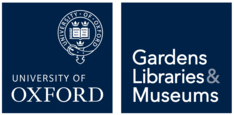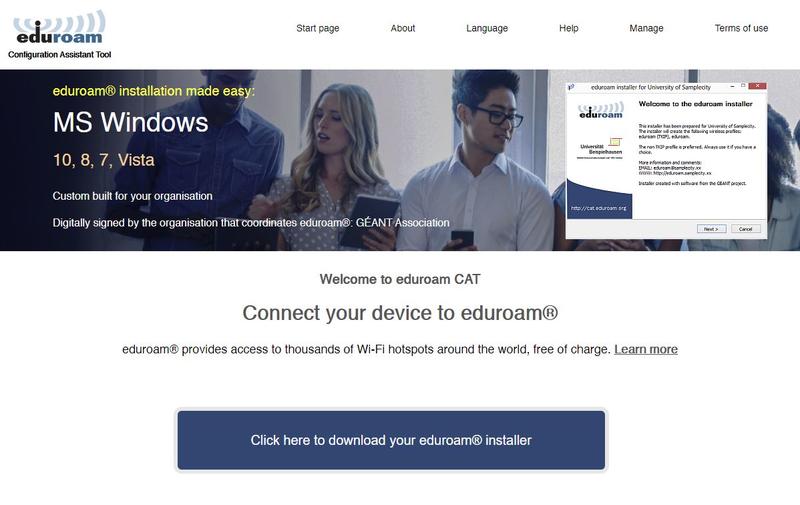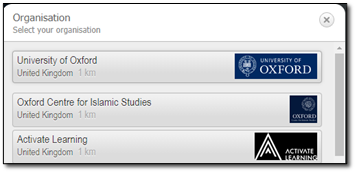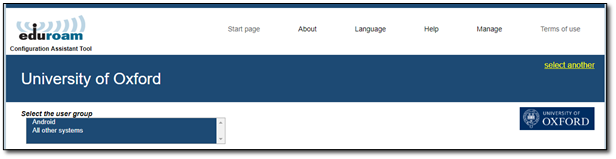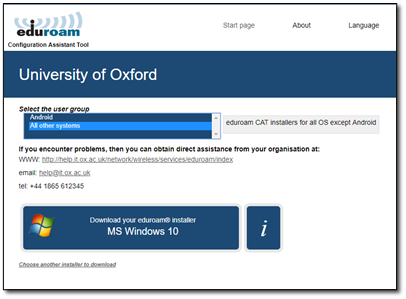Configuration of eduroam can differ per device, but (with the exception of Android) this can be achieved by following these simple instruction. Please beware that these are generic instructions so do not be dismayed if you don’t see the exact questions or prompts.
- turn on Wireless Adaptor and connect to the eduroam wireless network
- you will be asked to enter a username and password
- username: enter your SSO username followed by @OX.AC.UK eg. abcd1234@OX.AC.UK
- password: enter your Remote Access Password (not your SSO/email password)
- click Join or OK to continue with the connection
- accept or click continue on any authentication or security prompts
- If successful eduroam will state as connected