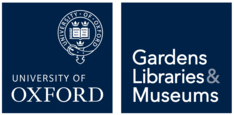Each member of the University with a University Card has a Single Sign On (SSO) account, which is often referred to as an Oxford Account. Your SSO username is usually of the form abcd1234, which represents a code from your initial Department or College when joining the University - even if you move roles within the University this *will always* be your SSO Username.
Most SSO Services will require you to log in in the following format with your SSO Password:
SSOUsername@OX.AC.UK e.g. abcd1234@OX.AC.UK
Before being able to use your Single Sign On Account and the attached services, you will need to activate the account. To do so you need an Activation Code, and your University card barcode number. If you have not been supplied by these details please get in touch with your Line Manager, HR Officer or write to Gardens & Museums IT (it@museums.ox.ac.uk).
- access the Web Authentication Service (Webauth)
- select ‘Activate a new account’
- choose a password for your Oxford SSO account (read the security advice about choosing your passwords)
- set a security question and answer in case you ever forget your password
Visit the Single Sign On Account page for more comprehensive information and how to manage your Oxford Single Sign-On account if you ever need to change your SSO password.
Your Oxford Single Sign-On (SSO) account entitles you to use a number of University resources, the most pertinent being:
- Nexus365
- Oxford VPN Sevice (Cisco AnyConnect VPN Client)
- Webauth Self-Registration